After using a couple of ESP32s and doing some things with them, I decided I wanted to get an M5stack. I bought a first generation core, and am working to use that as a display for various things around the house.
As I started using the m5stack and trying to do this project, I did not find a complete ESPHome m5stack "hello world" type program, or a complete ESPHome weather "hello world" type program, so in this project and posting, I create both of those. I uploaded the ESPHome code to my github repository.
Note from my code that I am using font Roboto-Medium.ttf. You can use any font you like, just make sure it is uploaded to your device.
Also, hopefully others find this as useful as I intend it to be, and as useful as I would have found something like this, when I started on this project.
I decided my first project would be a weather forecast display. This is a project that many people have done, and tonight I was able to get the data to my M5stack.
As I said, I consider this a "Hello World" type program, and I post it here because it took me a while to piece this all together. I found lots of writeups from people who had done this project, but they seemed to be assuming knowledge that I didn't have; hopefully this post includes everything a new user needs to get this done.
First, you need to create a sensor in Home Assistant. To do this, edit
your /homeassistant/configuration.yaml file. I added the following code to mine,
using the Home Assistant File editor. If you do not have the File editor installed,
you can add it as an Add-on.
sensor:
- platform: template
sensors:
wx_forecast:
friendly_name: "Local forecast"
value_template: >-
{% set weather = {
"sunny": "sunny",
"clear-day": "clear-day",
"clear-night": "clear-night",
"cloudy": "cloudy",
"rainy": "rainy",
"sleet": "sleet",
"snow": "snow",
"wind": "wind",
"fog": "fog",
"partlycloudy": "partlycloudy",
} %}
{% for state in states.weather.forecast_home.attributes.forecast[1:6] -%}
{{ as_timestamp(state.datetime)| timestamp_custom("%a") }};{{state.templow}};{{ state.temperature }};{{ state.precipitation }}in;{{ weather[state.condition] }}#
{%- endfor %}
This code is basically copied from this post, but I removed the day name translation. I could also remove the weather hash, but I kept that for now. I also changed the format slightly - I separate the low and high temperatures into separate fields.
After I edited the configuration.yaml file, I checked and then reloaded the configuration on the Developer Tools page, YAML tab.
After the reload, I confirmed the existence of my state, by going to the States tab on the Developer Tools page, and
filtering states for wx_forecast. This completes and confirms the HA side.
Then, in ESPHome, I added the sensor to my m5stack configuration:
text_sensor:
- platform: homeassistant
id: w_forecast
entity_id: sensor.wx_forecast
My display code is basically copied from the same post as above. Here is my display lambda code:
std::string fivedays = id(w_forecast).state;
std::vector<std::string> five;
std::vector<std::string> v;
ESP_LOGD("fivedays [%s]", fivedays.c_str());
five.clear();
int count = 0;
int wx = 0; // start position x
int wy = 0; // start position y
char *token = strtok(const_cast<char*>(fivedays.c_str()), "#");
// this while splits the string (I believe, I "found" the code)
while (token != NULL)
{
five.push_back(token);
token = strtok (NULL, "#");
}
// here we loop the days
for ( std::string fiv : five ) {
//it.rectangle(0, wy, 128, 59); // adds a border around the "day"
//it.rectangle(1, wy+1, 126, 57);
std::string str = "";
str = fiv;
ESP_LOGD("test: ", "String to Vector: %s", str.c_str());
v.clear();
token = strtok (&str[0],";");
while (token != NULL)
{
v.push_back(token);
token = strtok (NULL, ";");
}
// this is the loop for each value in the "day"
for ( std::string s : v ) {
if(count == 0){
// Day (Mon/Tue...)
it.printf(wx, wy, id(font_roboto_medium22), id(my_red), TextAlign::TOP_LEFT, "%s", s.c_str());
}else if(count == 1){
// Temperature
it.printf(wx +60, wy, id(font_roboto_medium22), id(my_red), TextAlign::TOP_LEFT, "%s", s.c_str());
}else if(count == 2){
// Precipitation
it.printf(wx +100, wy, id(font_roboto_medium22), id(my_red), TextAlign::TOP_LEFT, "%s", s.c_str());
}else if(count == 3){
// weather icon
it.printf(wx + 135, wy, id(font_roboto_medium22), id(my_red), TextAlign::TOP_LEFT, "%s", s.c_str());
}else if(count == 4){
// weather icon
it.printf(wx + 210, wy, id(font_roboto_medium22), id(my_red), TextAlign::TOP_LEFT, "%s", s.c_str());
}
ESP_LOGD("test: ", "String to Vector: %s", s.c_str());
count += 1;
}
count = 0;
wy += 25; // move down 25 pixels and output next day
}
The result of all this work is a weather forecast on my m5stack:
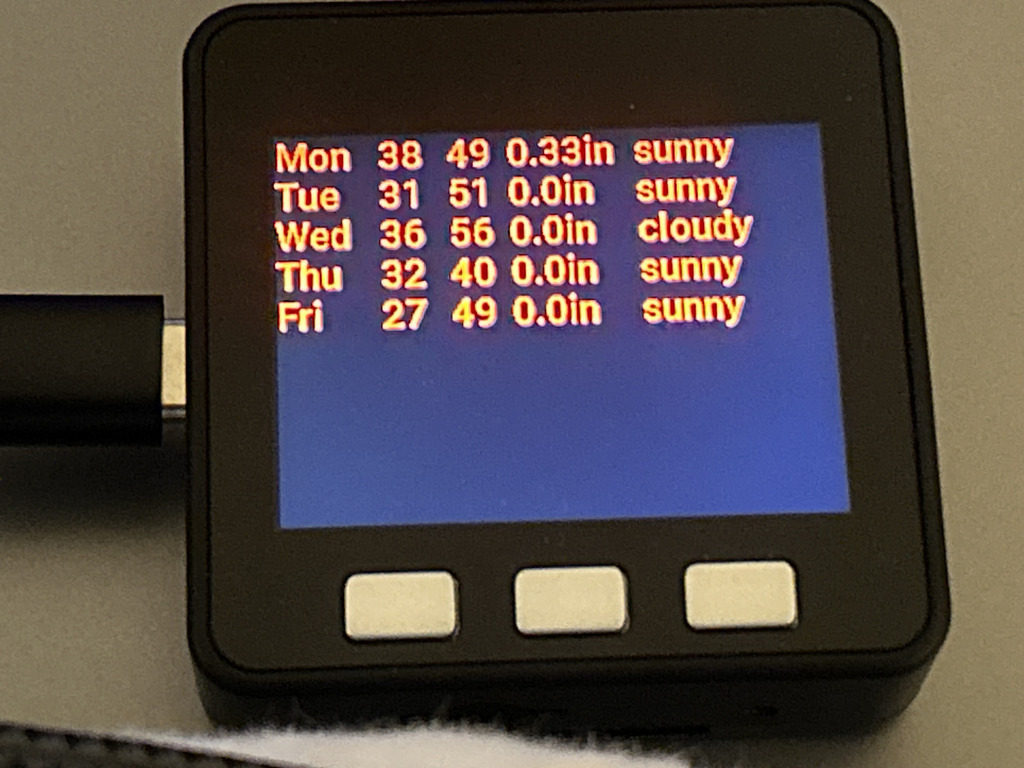
Now that I have the data in my m5stack, I will set out to get the display how I want it.
Daniel's Blog
I am a system engineer in the Raleigh, NC area. My main interests are Unix, VMware, and networking. More about me, and how I got started.
Categories
Tags
- IC-7300 1
- T1 1
- ansible 2
- anycast 2
- atari 1
- autofs 1
- backup 1
- battery box 1
- bgp 1
- cables 2
- cisco 2
- dashcam 1
- digitalocean 2
- disney 1
- diy 6
- dkim 1
- dns 2
- docker 6
- dsm 1
- ecmp 1
- email 2
- encryption 1
- esp32 2
- esphome 2
- esxi 4
- f150 3
- freebsd 1
- frr 3
- ft7800r 3
- ftm400 1
- git 1
- ham radio 6
- home assistant 4
- home automation 2
- home lab 1
- homelab 2
- icloud 1
- ipad 1
- iphone 1
- iscsi 1
- kasa 1
- letsencrypt 1
- m5stack 2
- m900 1
- mac 1
- macos 3
- mikrotik 1
- minfs 1
- mobile 1
- monitoring 1
- nas 1
- network 1
- networking 3
- nfs 3
- ospf 4
- pelican 1
- perl 1
- php 1
- pi-hole 2
- plex 1
- portainer 1
- postfix 5
- pota 1
- prepping 1
- printer 1
- pxe 2
- python 1
- r610 3
- rack 4
- radio box 1
- raspberry pi 9
- raspi 1
- routing 2
- rsync 1
- scanner 3
- shell 4
- solenoid 1
- spf 1
- ssh 2
- ssl 2
- synology 8
- tinyminimicro 1
- traefik 2
- ubiquiti 6
- udm-se 1
- unix 8
- update 2
- usg 5
- virtualization 4
- vmware 4
- wireguard 6
- ysf 1
- zerotier 6